Thursday, February 10, 2011
Pink Tag tutorial (FTU scrap kit)
Here is my tutorial for the pink tag I made earlier this week. I was planning to write the tutorial right away but I forgot to save the template in layers and had to remake it from scratch. as a reminder this is the tag ♥
For this tag you will need Eye candy 4000,
Magical Creatures scrap kit by Alikas Scraps you can get it for free HERE
My template HERE
and tube of choice I used art from Jasmine Becket-Griffith you can get it HERE Please do not use the same tube with out proper license.
To start download the scrap kit, my template and pick your tube.
In PSP open my template, Shift+d to duplicate the template close the original template. Delete the first layer (my info) save the duplicated template with what ever you plan to call your completed tag. Auto save will only save your work IF you have save at least once before. This is your working template.
I like to start using templates from the bottom. so go to the bottom layer (the black layer) and right click to view current only. click the eye to view the layer called "Freehand591 BT" that is the name of the font I used for the word art circle. Use adjust> hue & saturation> Colorize to change the word art to a color from your tube.
From the scrap kit open pearls01. Copy and paste as a new layer just above your word art. Resize the pearls to fit inside the word art. (I used the full sized kit so I had to resize it to 15%) recolor the tube using the same settings you used for the word art.
Duplicate the pearl layer and then adjust> add remove noise> add noise> with random and Monochrome checked 26%. make your other pearl layer active and add noise 20%.
Click on the tag back layer and add a new rastor layer selections select all, From the kit open paper01 copy and paste into the selection. Make the tag active and selections float> selections defloat make the paper01 layer active and hit delete. selections > defloat and delete the gray tag back. color the paper 01 with the same settings you used before.
Make the next layer visible and active then repeat the steps above using paper9.
Make your frame for the box active and use eye candy with your favorite settings or use mine (9.3, 100, -4, 13, 50, 66, 66 color light pink) I saved my setting and called it light glass. Copy and paste your tube as a new layer move it below the frame and shift it to the right. then trim any of your tube sticking out of the frame by first making your frame layer active and using the magic wand on the outside of the frame. Selections> modify expand by 3 make the tube layer active and hit delete. now deselect. add your tube © between the pearls or someplace on the tag.
Make the flower layer active feel free to change it out for a flower from the kit. I used rose01 recolor and resized to make a little bundle. now is a good time to add more flowers next to your tube if you want to.
now we are to the fan layers. For all of the backgrounds I used paper03 (recolor like the other items) and all of the "frames" I used my eye candy light glass. Merging the fan blade frame to the fan blade background as I finished each one.
After you finish the nine fan blades make your next flower active make it match the flower layer you already have.
make the "name" layer active to add your name make sure you change the color to match your tube.
Now for the FUN part animation. (save again if you have not already)
right now ALL of your layers are active IF you want to make your tag with more then one name hide your name layer. Now scroll to the pearl layers and close the second set of pearls. Make your hand tool active and right click on your tag copy merged and paste into animation shop. back in PSP hide the pearl layer you have open and open the one you had hidden, hide the bottom fan blade it is #9. Copy merged and paste in your animation after the previous frame. Repeat these steps for frames 9 to frame 1.
when only frame one is left switch your pearl layers again and copy merged one more time. you now have 10 layers in ani shop. Select frames 1 to 9 and copy then paste as a new animation edit> select all. animation> reverse frames then copy those frames and paste into the original animation after frame 10. edit> select all and change the frame properties to 20. If you brought over the name you are done save the animation and send it to me to show off...
If not then edit select all and copy as a new animation layer. {this makes it so that when we undo we can never accidently remove any of the animations layers} (see note 1 below) Now take a trip back to your PSP program and click on your name layer view current only then copy merged and paste into animation shop as a new animation. Duplicate your name until you have 19 (or more) frames edit select all and copy. then make your tag animation active edit select all and paste into selected frames move your name so it is ON the top fan layer and view your animation to make sure you got the name on all of the layers if you did save and send it to me to show off... if you did not hit undo and try again. to add another name hit undo twice then repeat the steps to add your new name. You will have to hit undo twice because the first undo removes the animation compression the second undo removes the name.
*note 1: I like to go back into the PSP program and paste all of my animation layers as a new image at this point and then take a copy of my name layer(still as a changeable text vector layer) and add it as a new layer to the animation frames I copied over. I close my previous working file and save my animation shop layers with the same name as I used for my working file. this helps save steps if I decide to add more names later so I don't have to redo the whole reanimation of the tag.
If you need help with this tutorial please feel free to contact me at iceholecyn(at)gmail.com change the (at) to @ to make the email work =D
feel free to show off what you have created with this tutorial at the same email address. Please comment if you used this tutorial or snagged the template I would love to know if this was helpful to anyone =D Thanks for trying my tutorial!
For this tag you will need Eye candy 4000,
Magical Creatures scrap kit by Alikas Scraps you can get it for free HERE
My template HERE
and tube of choice I used art from Jasmine Becket-Griffith you can get it HERE Please do not use the same tube with out proper license.
To start download the scrap kit, my template and pick your tube.
In PSP open my template, Shift+d to duplicate the template close the original template. Delete the first layer (my info) save the duplicated template with what ever you plan to call your completed tag. Auto save will only save your work IF you have save at least once before. This is your working template.
I like to start using templates from the bottom. so go to the bottom layer (the black layer) and right click to view current only. click the eye to view the layer called "Freehand591 BT" that is the name of the font I used for the word art circle. Use adjust> hue & saturation> Colorize to change the word art to a color from your tube.
From the scrap kit open pearls01. Copy and paste as a new layer just above your word art. Resize the pearls to fit inside the word art. (I used the full sized kit so I had to resize it to 15%) recolor the tube using the same settings you used for the word art.
Duplicate the pearl layer and then adjust> add remove noise> add noise> with random and Monochrome checked 26%. make your other pearl layer active and add noise 20%.
Click on the tag back layer and add a new rastor layer selections select all, From the kit open paper01 copy and paste into the selection. Make the tag active and selections float> selections defloat make the paper01 layer active and hit delete. selections > defloat and delete the gray tag back. color the paper 01 with the same settings you used before.
Make the next layer visible and active then repeat the steps above using paper9.
Make your frame for the box active and use eye candy with your favorite settings or use mine (9.3, 100, -4, 13, 50, 66, 66 color light pink) I saved my setting and called it light glass. Copy and paste your tube as a new layer move it below the frame and shift it to the right. then trim any of your tube sticking out of the frame by first making your frame layer active and using the magic wand on the outside of the frame. Selections> modify expand by 3 make the tube layer active and hit delete. now deselect. add your tube © between the pearls or someplace on the tag.
Make the flower layer active feel free to change it out for a flower from the kit. I used rose01 recolor and resized to make a little bundle. now is a good time to add more flowers next to your tube if you want to.
now we are to the fan layers. For all of the backgrounds I used paper03 (recolor like the other items) and all of the "frames" I used my eye candy light glass. Merging the fan blade frame to the fan blade background as I finished each one.
After you finish the nine fan blades make your next flower active make it match the flower layer you already have.
make the "name" layer active to add your name make sure you change the color to match your tube.
Now for the FUN part animation. (save again if you have not already)
right now ALL of your layers are active IF you want to make your tag with more then one name hide your name layer. Now scroll to the pearl layers and close the second set of pearls. Make your hand tool active and right click on your tag copy merged and paste into animation shop. back in PSP hide the pearl layer you have open and open the one you had hidden, hide the bottom fan blade it is #9. Copy merged and paste in your animation after the previous frame. Repeat these steps for frames 9 to frame 1.
when only frame one is left switch your pearl layers again and copy merged one more time. you now have 10 layers in ani shop. Select frames 1 to 9 and copy then paste as a new animation edit> select all. animation> reverse frames then copy those frames and paste into the original animation after frame 10. edit> select all and change the frame properties to 20. If you brought over the name you are done save the animation and send it to me to show off...
If not then edit select all and copy as a new animation layer. {this makes it so that when we undo we can never accidently remove any of the animations layers} (see note 1 below) Now take a trip back to your PSP program and click on your name layer view current only then copy merged and paste into animation shop as a new animation. Duplicate your name until you have 19 (or more) frames edit select all and copy. then make your tag animation active edit select all and paste into selected frames move your name so it is ON the top fan layer and view your animation to make sure you got the name on all of the layers if you did save and send it to me to show off... if you did not hit undo and try again. to add another name hit undo twice then repeat the steps to add your new name. You will have to hit undo twice because the first undo removes the animation compression the second undo removes the name.
*note 1: I like to go back into the PSP program and paste all of my animation layers as a new image at this point and then take a copy of my name layer(still as a changeable text vector layer) and add it as a new layer to the animation frames I copied over. I close my previous working file and save my animation shop layers with the same name as I used for my working file. this helps save steps if I decide to add more names later so I don't have to redo the whole reanimation of the tag.
If you need help with this tutorial please feel free to contact me at iceholecyn(at)gmail.com change the (at) to @ to make the email work =D
feel free to show off what you have created with this tutorial at the same email address. Please comment if you used this tutorial or snagged the template I would love to know if this was helpful to anyone =D Thanks for trying my tutorial!
Labels:
Alika's Scraps,
Jasmine Becket-Griffith,
Pink,
tags,
template,
tutorial
Subscribe to:
Post Comments (Atom)
About Me

- Cindi
- I am married to my high school sweetheart. We have been together since 1994. We have one amazing little girl who makes everyday an adventure!
Labels
- Alika's Scraps (5)
- Ann (2)
- Avi (1)
- Black (7)
- Blue (4)
- Brown (3)
- Christmas (1)
- Creative Intentionz (1)
- Creatively Scrappin Blog Train (2)
- CU (2)
- Cuddly Rigor Mortis (1)
- Daniel Esparza (1)
- Dee'sSign Depot Dangerously Delicious Designz (1)
- Fabulous Art Beginnings (1)
- FallnAngel (2)
- Freebie (1)
- Gary Rudisill (1)
- Green (6)
- Jasmine Becket-Griffith (3)
- KT Bryan (1)
- Lady Mishka (1)
- Lollipops n Gumdrops (2)
- Myka Jelina (2)
- O'Scrap Candy Shack (1)
- Orange (2)
- Owl (1)
- Pink (8)
- Pinup Toons (2)
- Purple (3)
- Red (3)
- Sale (1)
- Steampunk (2)
- Suzanne Woolcott (1)
- tags (14)
- template (2)
- ThePSProject (1)
- tutorial (13)
- Weescotslass Creations (1)
- Wicked Princess (4)
- Zlata M (1)
Followers
T.O.U.
OK so for now I am going to keep it simple.
Please email me if you have any questions regarding usage which is not answered. Contact: iceholecyn@gmail.com
If you want a tag or stat I have displayed PLEASE contact me I save most of my templates.
If you want to share my work with your friends and family, send them a link to my blog so they can download for themselves.Just copy and paste my URL http://iceholecyn.blogspot.com/
You MAY NOT:* Claim my work as your own.* Alter any of my work and claim as your own original creation.* Upload my work to any website or file hosting site as downloads.
My CU items simply require a credit as a part of your kit. IF you are feeling generous you can send me a free copy of your kit :D
Thank you!
Cindi aka IceHoleCyn
Please email me if you have any questions regarding usage which is not answered. Contact: iceholecyn@gmail.com
If you want a tag or stat I have displayed PLEASE contact me I save most of my templates.
If you want to share my work with your friends and family, send them a link to my blog so they can download for themselves.Just copy and paste my URL http://iceholecyn.blogspot.com/
You MAY NOT:* Claim my work as your own.* Alter any of my work and claim as your own original creation.* Upload my work to any website or file hosting site as downloads.
My CU items simply require a credit as a part of your kit. IF you are feeling generous you can send me a free copy of your kit :D
Thank you!
Cindi aka IceHoleCyn
















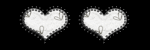
0 comments:
Post a Comment