Sunday, March 6, 2011
Room Tag Tutorial (PTU scrap kit)
For this tag I used Paint Shop Pro X3 it should work with any version of the program.
You will need the “Dark Angel” tagger scrap kit by Wicked Princess you can get it from Scrappetizing HERE, Twilight Scraps HERE, or Lollipops N Gumdrops HERE Look at all three there might be a sale.
You will also need a tube of choice I used Pinup Toons you can get them HERE Please do not use the same tubes without proper license.
To start download the scrap kit unzip it, and pick your tube.
In PSP open WP_DA_ PP16 Shift+d to duplicate the paper close the original. Save the duplicated paper with what ever you plan to call your completed tag. Auto save will only save your work IF you have save at least once before. Open WP_DA_Chair copy and paste as a new layer on your tag; Image mirror to make the chair face the other way. Copy and paste your “Slave” Pinup Toon and place her on the chair so it looks like she is lounging see my tag for reference; she fits in the chair without resizing. Once you have her on the chair merge the two layers together rename this layer chair. Then move the chair so that her shoe is almost to the left wall keeping the legs of the chair on the floor.
Open the WP_DA_ Piano Stool and copy and paste it as a new layer on to your tag. Move this layer below the chair layer. Image resize 80% make sure the Resample using Weighted Average IS checked. Lock the aspect ratio IS chacked and the Resize all layers box is NOT checked. Move the stool so it looks like a table next to the chair. I did not like the color so I changed it, Adjust>Hue& Saturation>Colorized with H128, S255. When I was happy with the placement of the table next to the chair I hid the chair to make decorating the table easier. I decorated the table using WP_DA_RoseCandle image resize 35% anytime I resize an image I like to adjust>sharpness>sharpen. Next I took the WP_DA_Goblet and copy and pasted as a new layer then resized 25% sharpen it. Then duplicate it and move the glasses so they are next to each other. Unhide the chair layer to make sure the placement of the items on the table still look nice. If you are happy with the table placement hide the chair and the background layer. Then merge visible and rename this layer table. (You should now have 3 layers from the bottom you should have the background, table, chair) Hide the chair and the table layers. Save if you have not already.
Open WP_DA_Arch Copy and paste as a new layer above the background layer. Position the Arch so it is on the left just touching the floor and almost touching the left edge. Duplicate the arch and Image> mirror so you have two arches merge the two arches down so they are a part of the background. Between the two arches I placed two of the WP_DA_KnotHeart resized to 30% and then merged those down too. Promote the background to a layer and rename the layer room.
Using your magic wand with tolerance set at 10 select inside the frame area of the windows so we can cut those out. Open WP_DA_Pinetree copy and paste place somewhere in the window then duplicate and place a tree in the other window. Open WP_DA_Gate resize 30% and place so it is at the top of one of the windows move the room layer above the trees and the gate. Move the trees and the gate around until you are happy with the placement of the items outside the windows. Close the room layer. Open WA_DA_PP12 copy and paste as a new layer put this layer below the trees and gate. Merge visible rename the layer outside. Save if you have not already.
Add any other elements from the kit you want to when you are happy with the placements Merge visible. Resize the tag to 450 pixels wide making sure the resize all layers box IS checked this time; sharpen. Add the copyright information for the tube you used and your name. Congratulations you have finished another tag!!
If you need help with this tutorial please feel free to contact me at iceholecyn(at)gmail.com change the (at) to @ to make the email work =D
Feel free to show off what you have created with this tutorial at the same email address. Please comment if you used this tutorial I would love to know if this was helpful to anyone =D Thanks for trying my tutorial!
Labels:
Blue,
Pinup Toons,
tags,
tutorial,
Wicked Princess
Subscribe to:
Post Comments (Atom)
About Me

- Cindi
- I am married to my high school sweetheart. We have been together since 1994. We have one amazing little girl who makes everyday an adventure!
Labels
- Alika's Scraps (5)
- Ann (2)
- Avi (1)
- Black (7)
- Blue (4)
- Brown (3)
- Christmas (1)
- Creative Intentionz (1)
- Creatively Scrappin Blog Train (2)
- CU (2)
- Cuddly Rigor Mortis (1)
- Daniel Esparza (1)
- Dee'sSign Depot Dangerously Delicious Designz (1)
- Fabulous Art Beginnings (1)
- FallnAngel (2)
- Freebie (1)
- Gary Rudisill (1)
- Green (6)
- Jasmine Becket-Griffith (3)
- KT Bryan (1)
- Lady Mishka (1)
- Lollipops n Gumdrops (2)
- Myka Jelina (2)
- O'Scrap Candy Shack (1)
- Orange (2)
- Owl (1)
- Pink (8)
- Pinup Toons (2)
- Purple (3)
- Red (3)
- Sale (1)
- Steampunk (2)
- Suzanne Woolcott (1)
- tags (14)
- template (2)
- ThePSProject (1)
- tutorial (13)
- Weescotslass Creations (1)
- Wicked Princess (4)
- Zlata M (1)
Followers
T.O.U.
OK so for now I am going to keep it simple.
Please email me if you have any questions regarding usage which is not answered. Contact: iceholecyn@gmail.com
If you want a tag or stat I have displayed PLEASE contact me I save most of my templates.
If you want to share my work with your friends and family, send them a link to my blog so they can download for themselves.Just copy and paste my URL http://iceholecyn.blogspot.com/
You MAY NOT:* Claim my work as your own.* Alter any of my work and claim as your own original creation.* Upload my work to any website or file hosting site as downloads.
My CU items simply require a credit as a part of your kit. IF you are feeling generous you can send me a free copy of your kit :D
Thank you!
Cindi aka IceHoleCyn
Please email me if you have any questions regarding usage which is not answered. Contact: iceholecyn@gmail.com
If you want a tag or stat I have displayed PLEASE contact me I save most of my templates.
If you want to share my work with your friends and family, send them a link to my blog so they can download for themselves.Just copy and paste my URL http://iceholecyn.blogspot.com/
You MAY NOT:* Claim my work as your own.* Alter any of my work and claim as your own original creation.* Upload my work to any website or file hosting site as downloads.
My CU items simply require a credit as a part of your kit. IF you are feeling generous you can send me a free copy of your kit :D
Thank you!
Cindi aka IceHoleCyn
















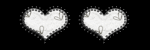
0 comments:
Post a Comment